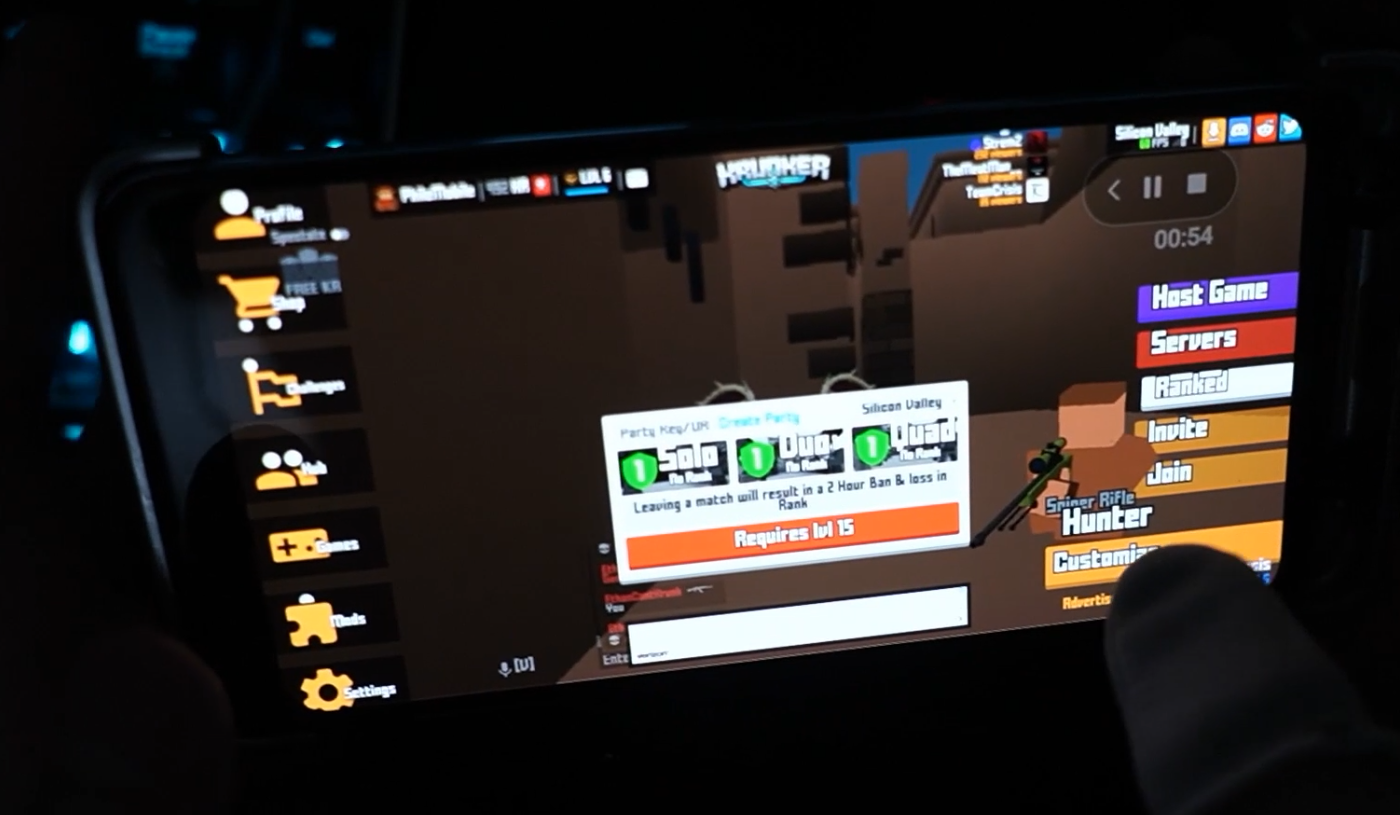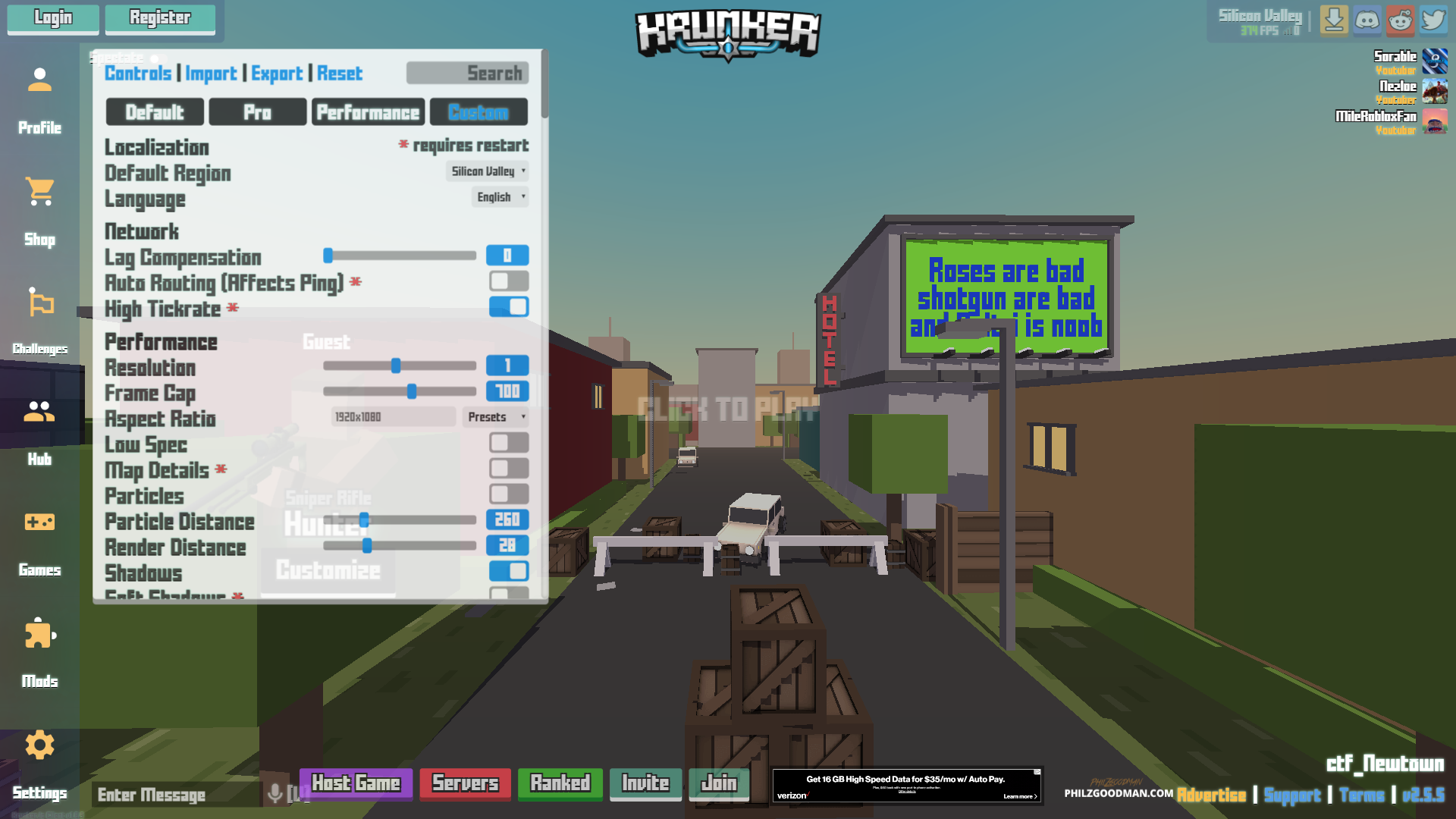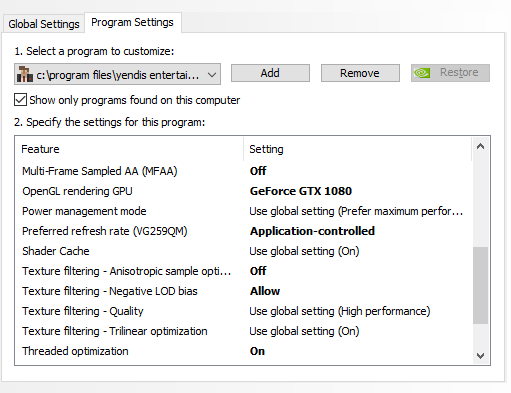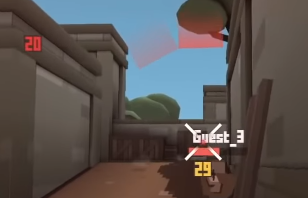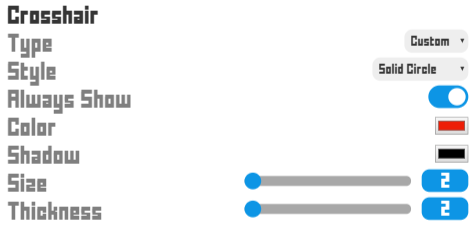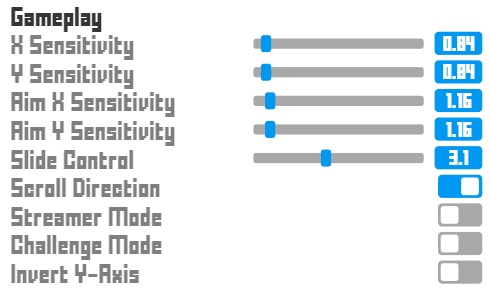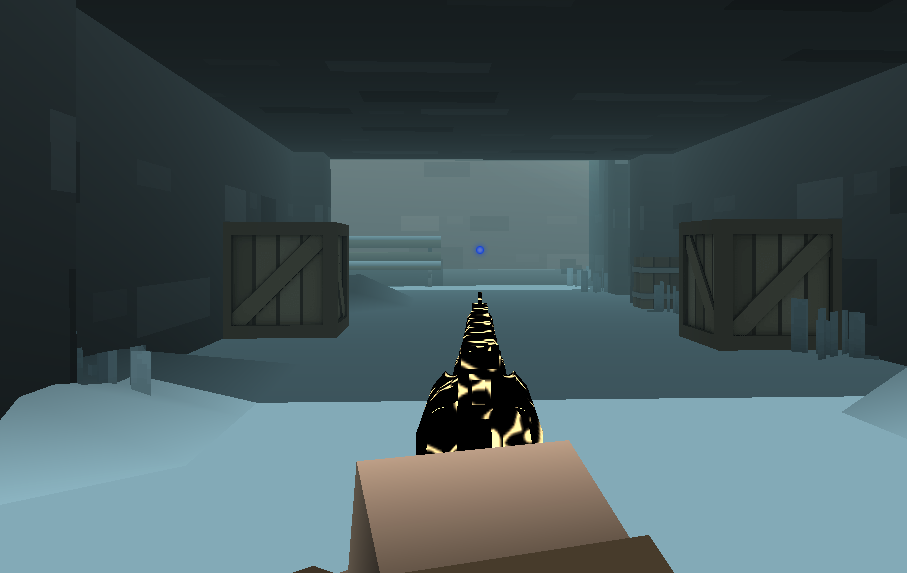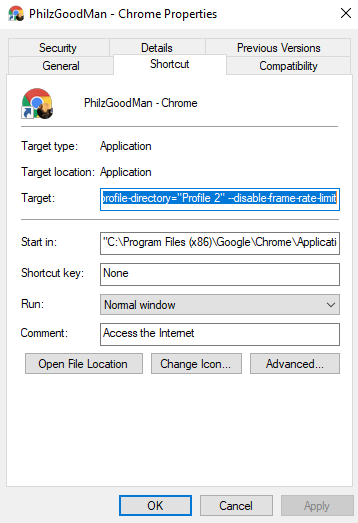I Made a New PC Gaming Brand. Introducing: SAPPHIRESKATES, Unscratchable Mouse Feet Made of Sapphire Crystal.
Those of you reading this blog know me from Krunker.io, the game for which I am a YouTuber, and official mobile developer for. I have been working mostly behind the scenes (translation: nearly inactive at least in regards to YouTube.) But before the year ended, I finished the new Krunker App, available for Android and iOS.
In the past, I may have explained my lack of activity as a result of “being busy”. But recently, ived stopped using that term. Not only is everyone busy, but I feel that saying “I am busy” suggests that others are not busy. In reality, my time is not better than yours or anyone else's. No one should be made to feel bad about how they choose to spend their spare time if it's not harming others.
Back to the topic: I'm launching my own PC gaming brand. Previously, I worked for ASUS / Republic of Gamers and Razer in Product and Marketing departments ( on the corporate grind.) So it's really exciting for me to launch this.
But the reason I made SAPPHIRESKATES was born out of a desire to use a gaming product that did not yet exist. I became tired of scuffing PTFE skates every time I opened the mouse internals. Sapphire is a material I wanted to use due to it's durability and smoothness. I enjoyed the feeling of the sapphire crystal on my wristwatch, and even bought a sapphire screen protector for my phone. I wanted to bring that feeling to PC gaming. I guess it's kinda how I got into krunker YouTube: trying to create something that I want but isn't there yet. And krunker is an awesome game and at the time, there wasn't many cool yt vids for it.
I'll be working on SAPPHIRESKATES for the long term, I really think it's got potential. I've been using my sapphire crystal mouse feet for over 3 months now, and they've been performing insanely well. Not a single scratch.
I'll be continuing to work on Krunker dev as well. (I am lucky to have found work that I think is fun, and therefore doesn't feel like work.)
A bit on SAPPHIRESKATES. I designed this product from the ground-up. The idea started because I am a sweat in mobile games, using a sapphire screen protector with my ROG Phone 5 (playing krunker mobile and cod mobile, in which I got top 7000 mp ranked last season maining the GKS). But you know, PC gaming is still my favorite. It was unsatisfying for me to not game on sapphire while playing on PC, since that's what I was using on mobile. The feeling is completely different.
Making this product is difficult: it's far from something you can just buy mass-produced. It's the nature of the material: it must be cut and polished by hand. After lots of outreach and many rejections, I finally found gem crafters that were able to deliver the mouse skates based on my design. The rest of the product (packaging and extras, I assemble myself). I had to make sure it worked well too. I measured the coefficient of static friction using inclined planes, and found that it glided far better than PTFE skates. So that motivated me to pursue the idea.
Now I want to tell you guys a bit about the website because some of you may appreciate it. This next part is gonna read like a Medium post. The things I learned from Krunker (css in particular) I got to utilize when making sapphireskates.com:
The platform is Shopify. They recently came out with a thing called their “Online Store 2.0” update. On some other stores I work on, this transition has been a bad one. With my previous favorite theme “Flex” by Out of the Sandbox , it took the theme makers forever to come out with an Online Store 2.0 update to their themes. I think many shop owners are in the same boat, and haven't really taken advantage of the new Shopify backend. I'm sure Shopify didn't give much lead time for 3rd party theme makers.
Since it's a new store, I took a different approach with sapphireskates.com and just started building on the Online Store 2.0 default theme (Dawn). I made an arbitrary challenge for myself: to build the site using only this theme, don't install any apps, and try to get an organic sale as a means to validate the idea a bit, while also allowing for development using a live site. Also, no external marketing allowed, no social posts or links outside the site.
Since Shopify made this theme, of course it worked super well. So I photographed the assets and started to build the layout. Customization is very very limited… with one big exception: the custom liquid block.
In the past, I appreciated the Flex theme’s custom CSS feature that allowed css injects with live reload ( u guys know I love css injects) , no command line tools required (which were garbage anyways, if u think they were not , then u live inside a Shopify server ). But the Flex theme’s css feature was quite limited in that it didn't allow media queries, often making it useless.
The Dawn theme’s custom liquid block: It lets you do literally anything in it. It can be part of a homepage layout. You can put html, css, JS, liquid, whatever you want. Live reload works perfectly. The website just unfolded and was super EZ thanks to this custom liquid block. And thanks to no laggy apps (shout-out to klaviyo), site speed was cracked (70 speed score mobile / 97 desktop).
I didn't expect anything due to no marketing but on Xmas Eve in the morning, I got 2 sales! I couldn't believe it but within the next few hours, several more sales came in. After emailing with the customers, they were legit gamers that had the same appreciation for this type of product that I did and had found the site through organic search.
The first (very limited) batch sold out, and this is the first time I've posted online about sapphireskates.com existing. This was a good sign for me.
Of course, you can learn more about the product on sapphireskates.com. I wanted to post about it here first , since the krunker community members have been legends in support of my endeavors.
I want to go back to the concept of “being busy” that I mentioned earlier. I don't believe, nor want you to think, that there is inherently something good or bad about being busy. This world is driven by money , and it chases us into this feeling of needing to stay productive. Although this post is mostly celebratory, my choices on how I used my time had their downsides. I felt my connections with people (offline and online) had lessened during this time, and that's something to work on for next year.
We shouldn't be too quick to judge ourselves or others though. For one, I can try to understand capitalism's cruel, unfair, and neverending grind (soc major btw) while also want to own some sick products.
-philzgoodman
⁒